
Before you can do any online GED test booking, you must first create an account at the website of the GED Testing Service at GED.com in the official name of the student taking the tests.
VERY IMPORTANT
Your full names on your account and your birth date must exactly match your identification document that will be presented at the test centre. If the information does not match you will not be able to sit for your exam and you will not receive a refund.
Don’t use abbreviations, such as Alex if your official name is Alexander. Don’t get your birth date wrong. Be meticulous as you fill in the forms. Don’t rush and make mistakes.
If you do make a mistake, follow the advice on this page – Get it Right!
In fact, read that article, Get it Right! first to avoid making the most common mistakes.
Below are screenshotted guidelines to help you to create your account to do your online GED Test Booking:
Steps to create a GED.com Account
Before you do an online GED Test Booking for the official GED exam, you MUST take a GED Ready® test:
GED Ready® Test
As of 15 January 2024, students will be required to pass the GED® Ready test with a minimum score of 145 before being able to schedule the GED® test.
If a student takes a GED Ready and scores a “green” then that student must schedule their GED test within the next 60 days for that subject. If the student fails that GED subject test, they are not required to take another GED Ready before scheduling another GED test.
We recommend that students take their GED subject test within 2 weeks of taking the GED Ready for that subject. Keeping information fresh in mind will help increase the chances of passing.
This is a half-length test, created by the GED Testing Service® as a practice test. It is in the same format as the official GED® test, so it will give you a good idea of what to expect. You can write this test at home on your own computer and it will give you a score out of 200 and tell you if you are likely to pass.
This result will confirm that you are test-ready and boost your confidence.
Click on the image on the right for instructions to buy a GED Ready® Test online and steps to take the GED Ready® test.
Steps to take the GED Ready® Test
“The GED Ready is the official GED practice test. The GED Ready test serves as an indicator of how likely a student is to pass the GED test. Upon completion of the GED Ready, students will receive their own targeted study plan based on the skills that require additional work, including specific guidance on what to study.”
How many times can I take it?
There is no limit to the number of GED Ready practice tests that you can purchase. Please note that each purchase provides one GED Ready practice test for you to take.
Online GED® Test Booking Process
Use these instructions with screenshots below, showing how to do an online GED® test booking
To complete the online booking process, you will need a credit card to make the payment online to the GED Testing Service® in the USA. Have this ready before you begin.
Print these instructions using the link below:
Find a GED® Test Centre using this link or during the online booking process. The system will select the GED® test centres closest to your address and show them on a map and give you the address details too.
1. Go to GED.com and create an account.
You will begin the process by filling in your email, confirming your email and creating a password.
1.1 Write down the password so you won’t lose it or forget it or select the option for your browser to store the password for you. It will look like the screenshots shown on the right.
1.2. Then go through the necessary steps to provide all your personal information. Make sure it is correctly filled in. Then click “Continue”
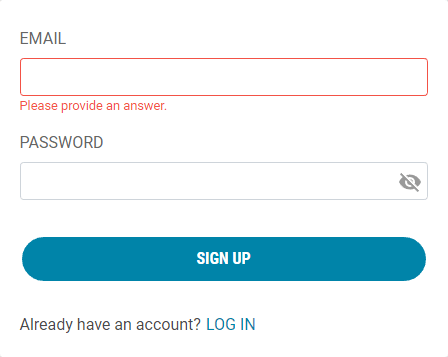
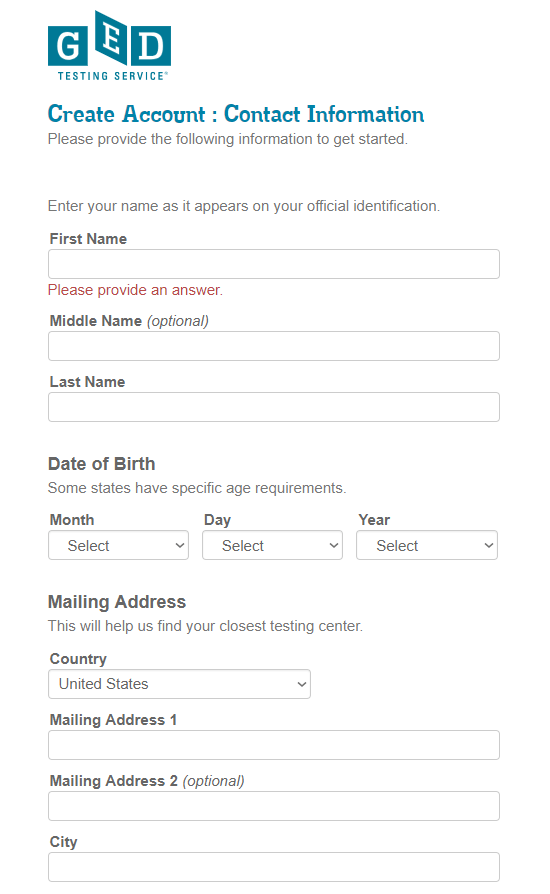
Your name on your account and your birth date must exactly match your identification document that will be presented at the test centre. If the information does not match you will not be able to sit for your exam and you will not receive a refund.
Please note that students are required to provide one valid form of identification.
- The ID must be government issued and non-expired.
- It must also include the student’s name, date of birth, signature, and photograph.
- Students can provide more than one form of identification to meet the requirements above.
If the student does not provide the proper IDs, the student will NOT be allowed to test.
A Smart ID is the best option for South Africans, but a green ID book together with a bank card with a signature or a learner’s or driver’s license with a signature may be accepted.
If you are not sure, please contact your test centre in advance to check what they will accept.
A test can be rescheduled up to 24 hours before the appointed test time, but after that you will forfeit your money if you are unable to write the test.
1.3. After filling in your personal information, as shown above, you will need to fill in all the details and accept the policies on the following pages.
1.4. Keep filling in the survey with all the necessary information
1.5. South Africa falls under Other Countries. You will be asked if you are interested in attending GED® classes next. It is your choice which option to select.
1.6. You can also request special concessions or an accommodation if you have a professionally diagnosed learning difficulty.
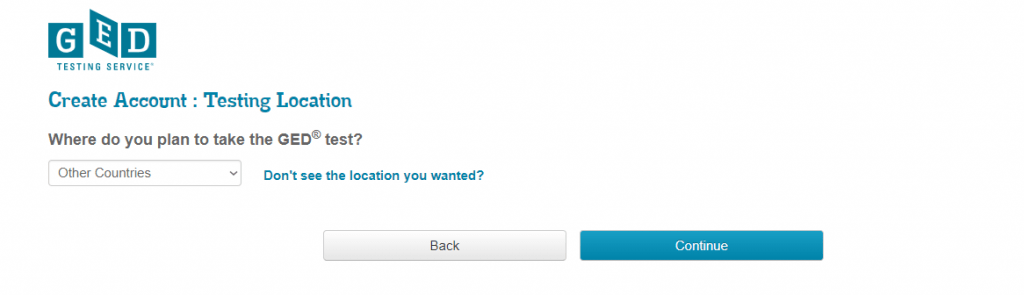
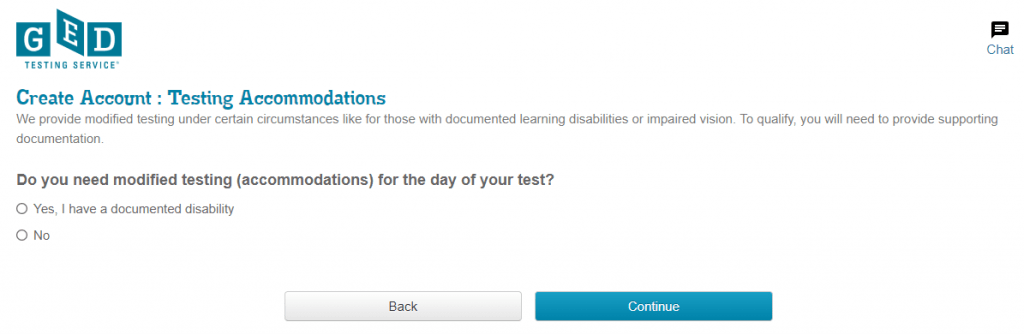
2. Dashboard
After completing the survey, you get to a page labelled Dashboard.
2 a) If you are over 18, it will say “Start Scheduling” and you can continue through the online booking process.
Select the button that says “Start Scheduling” OR
b) If the screen says, “You have an alert”, this is because you are under 18 and need a parent to sign a consent form.
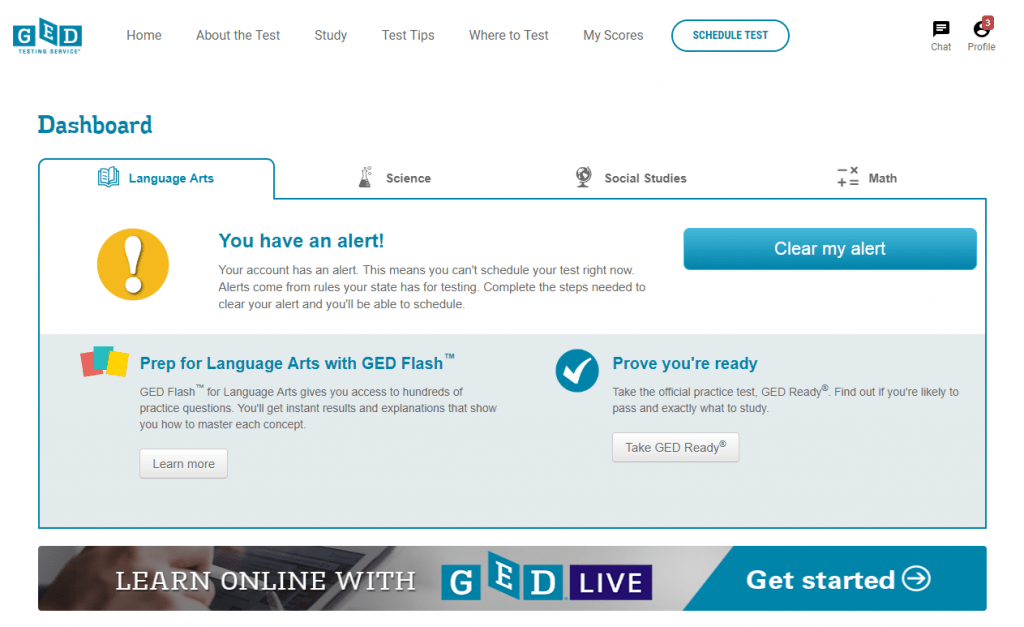
How to Clear My Alert
Click “Clear my Alert” and download and print the form which must first be signed by both the parent and the candidate, scanned and emailed back to help@GEDtestingservice.com.
Make sure you use your full name as it appears on your identity document and on your newly created GED account when you do this.
Within 24 hours you should receive an email stating that your age requirement has been approved.
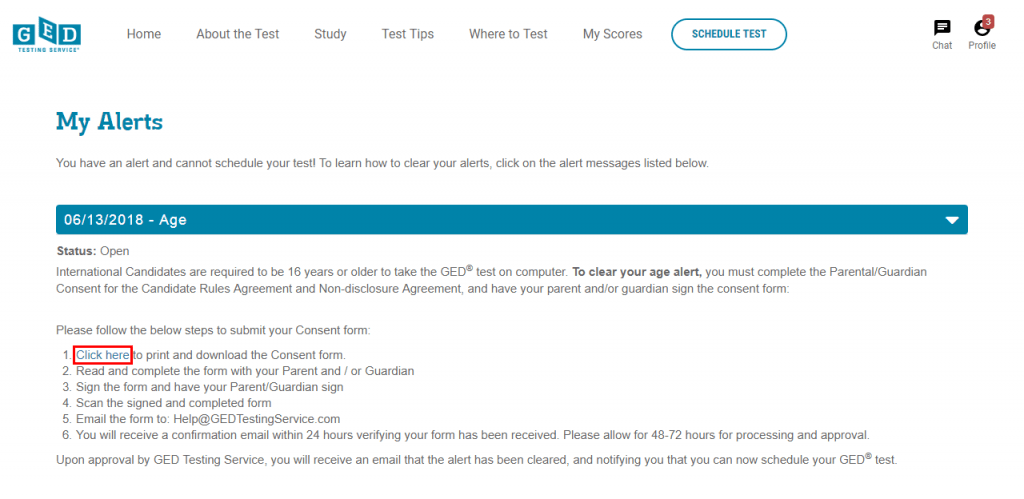
2 c) Once you have received the email, you can login to your account again and it should tell you “Good news – you can schedule”, as shown below. Click on “Schedule Test”.
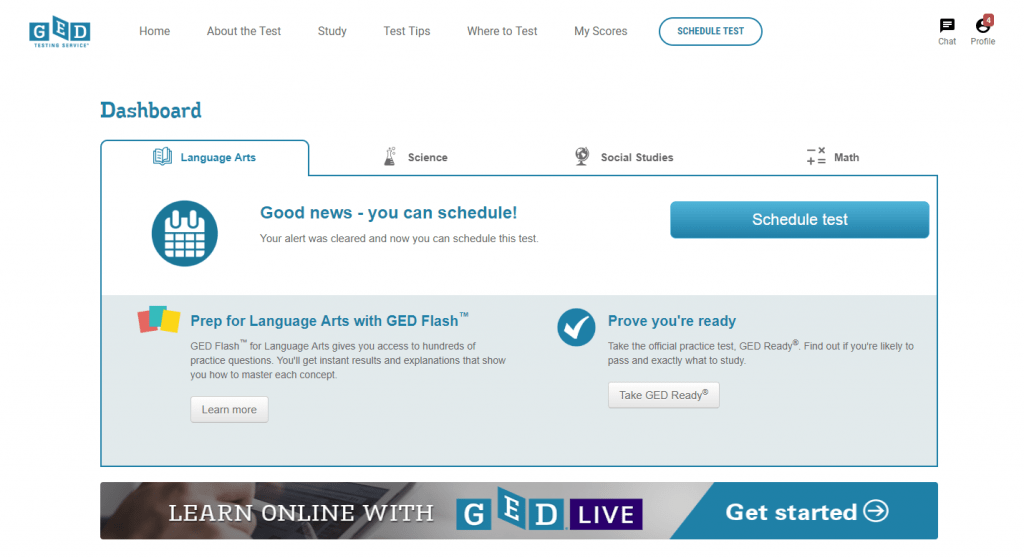
Once you start the process of scheduling your test/s you will have to go through the following steps:
- Answer questions about your school history, employment status, GED prep and reasons for taking the GED® tests.
- Verify your name and date of birth.
- Answer the “Last Items” questions about your ethnicity. You do not have to fill in a Social Security number.
Now you go to the Test Scheduling System. It loads and then you see this screen:
3. Select Content Areas
Make sure it says GED_INTL GED® Test under the title “Select Content Areas”.
Read the text on this page carefully.
“Select the Content Areas you want to take during this appointment. To see the greatest number of available appointment times you may want to select one content area at a time. If you choose more than one content area for the same appointment, you will have a 10 minute break between each content area. Lunch breaks are not automatically scheduled so you will have to schedule separate appointments within the same day to allow for a lunch break.”
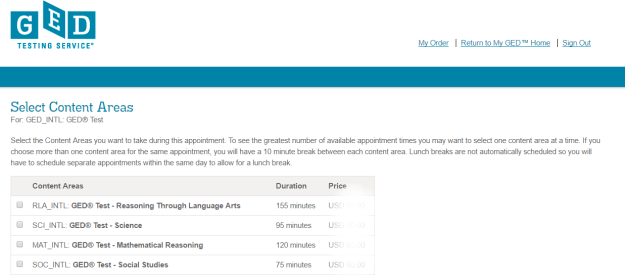
In other words, if you choose more than one content area, i.e. more than one test for the same appointment, the two tests will be scheduled back-to-back with only a ten minute break between them. However, if you wish to write them on the same day, but with a longer break between them, then you need to make two separate bookings. Then do not select two or more at this time, but book and pay for each test one by one.
Select one test and proceed.
4. Test Centre Search
On this page, all the test centres near the address which you provided on your account will be listed and indicated on a map. Select the one you prefer, click on the link that says “Get Directions” and print it. Click “Next”.
5. Choose Appointment
A calendar will be displayed showing available test dates in blue highlighting. Select the day that suits you (there is a dropdown box that lists them all) and then choose from the available starting times which will be listed below the calendar.
At most test centres, the GED® tests can only be written on certain days of the week, for example on Tuesdays and Thursdays.
6. My Order
Check that all the details on this page are correct, before you “Proceed to Checkout”.
Checkout Step 1: Confirm personal information. Your name must exactly match your identification that is presented at the test center. If your name does not match you will not be able to sit for your exam and you will not receive a refund.
Checkout Step 2: Agree to policies.
Checkout Step 3: Enter your credit card payment details.
Checkout Step 4: Submit Order (NOW YOUR PAYMENT WILL BE PROCESSED).
Checkout Step 5: Receipt – print it out for your records. An email confirmation will also be sent to your email address.
7. To Reschedule
Should you wish to reschedule or cancel your test, you can login again at a later stage and click on the Reschedule button on your Dashboard.
You have to reschedule your test at least 24 hours or more before your scheduled test or else your money will not be refunded.
On the Test Day
You need to arrive at your test venue at least 30 minutes before the scheduled test start time. If you are not there 15 minutes before the test you may not be permitted to write the test and you will lose your money.
You need to take an ID document containing a photo as identification and your signature with you. e.g. A South African ID book, Passport, Smart ID.
A birth certificate will not be accepted.
You do not need to take any pens or paper. A white board and marker and an onscreen calculator will be provided when necessary. You may not use your own calculator. You may not take your cellphone into the exam room, so have someone take care of all your personal belongings while you are writing the test. You may not take anything into the exam room.
8. Book your Next Test
The process will be slightly shorter. When you login again you will be able to start from the Dashboard and “Schedule a Test” without repeating all the previous steps.
Technical Support
If you encounter any difficulties on the GED Testing Service website, please email their support team at help@gedtestingservice.com. When sending a query, please ensure that you always include the student’s name, surname and his/her GED ID number.





